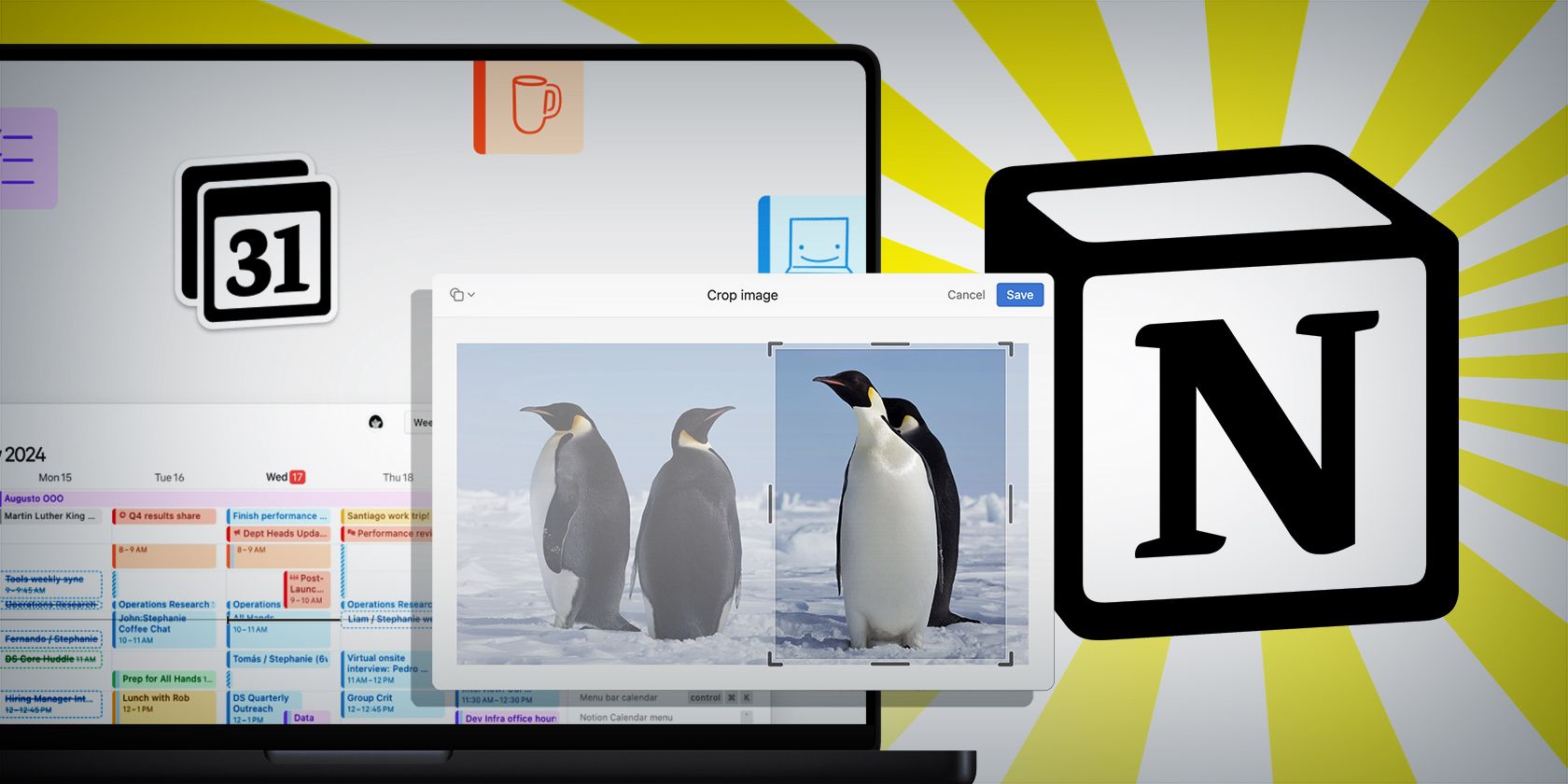
Step-by-Step Tutorial: Protect Your WhatsApp From Cyber Threats

Step-by-Step Tutorial: Protect Your WhatsApp From Cyber Threats
In the last decade, WhatsApp has become one of the most used instant messaging apps . Almost every smartphone user, Android or iOS, have WhatsApp installed on their device. Because of its simple function and minimalistic user interface, WhatsApp is popular among old age people too.

Stay malware-free with reliable antivirus
Don’t compromise your Data and Privacy. TotalAV is a top-notch antivirus program that handles various viruses, trojans, and other malware that may target your devices. It will safeguard your devices and enhance your system performance.
4.9/5
⭐ Editor’s Choice
✔️ Excellent Malware Detection
✔️ Multiple set of Features
✔️ 30 Day Money-Back
However, after Facebook took it over, many users were worried about the privacy and security of their chats on WhatsApp. This concern is totally justified as Facebook has a history of security and privacy issues . After the incorporation with Facebook, WhatsApp was quick to introduce some advanced features to make messaging secure and private. The features such as End-to-End Encryption, biometric lock, security notification, and two-step verification all are primarily privacy-focused.
If you are concerned about your privacy while using the WhatsApp application, here are the top features you should enable to secure WhatsApp on your device.
Protect your identity and remove Spyware from your Device
Whatsapp Privacy Policy Changes Explained
Disclaimer: This post includes affiliate links
If you click on a link and make a purchase, I may receive a commission at no extra cost to you.
Enable Two-Step Verification
One of the essential security features that most people ignore on WhatsApp is Two-step verification. Two-step verification or two-factor authentication adds an extra layer of security to your WhatsApp account. Enabling it would stop someone else from accessing your account without your permission.
To enable the Two-step verification, follow these steps:
- Open the WhatsApp application and navigate to Settings -> Account, and click on Two-step verification.

- Click on Enable and follow the on-screen instructions to set up the authentication.

- You will be asked to add a 6-digit pin and then an email address.
- The setup will be completed after entering the required details.

The Two-step verification will ensure that anytime you try to activate WhatsApp on any other device, you will be asked to enter the 6-digit passcode. The email address is optional, but you should enter it to recover the 6-digit PIN in case you forget it.
After enabling this, WhatsApp will randomly ask you for the 6-digit passcode so that you remember it.
Verify End-to-End Encryption
After introducing end-to-end encryption, WhatsApp has enabled it by default across all chats, and users cannot disable it. However, when sharing sensitive information, such as Credit Card PIN, with someone through WhatsApp chat, it is better to double-check the encryption status. To do so, follow these steps:
Open WhatsApp and start the conversation with the contact with whom you want to share the sensitive details.
Inside the chatbox, tap on the contact’s name/number, and select Encryption.

You will see the 60-digit security number code and a QR code.

To verify the end-to-end encryption, either scan the code with the contact’s phone or compare the 60-digit code on their device. If the code matches, the chat is end-to-end encrypted.
Enable Security Notifications
Whenever you use WhatsApp on a different device, the security code of end-to-end encryption gets changed. To know about this change, you can enable the Security notifications on WhatsApp. Turning this option ON would notify you about the security number changes of the contacts you chat with. This way, you can verify the encryption before sharing something delicate. Here is how you can enable the Security notifications.
- Launch the WhatsApp application and head towards Settings -> Account.
- On the Account settings, tap on Security.

- Toggle the button to turn ON the Security notifications.

- You will get these notifications when the security code changes.

Enable Disappearing Messages
Disappearing Messages is one of the latest added privacy features in WhatsApp. It can be enabled on both private and group chats. On group chats, it can only be enabled by the Admins. After enabling this feature, the texts, images, voice notes, or videos shared would be automatically deleted after seven days of sharing.
To enable it, follow these steps:
- Launch WhatsApp and open the contact’s chat or group with whom you want to share disappearing messages.
- Tap on the name/number inside the chatbox.
- Select the Disappearing messages option.

- Tap Continue to get started with the disappearing messages.

- Select the On bullet option to enable the setting.

The drawback of this feature is that the messages can be saved in other ways like Screenshots, or transferring the photos, videos, and voice notes somewhere else within the seven days. Moreover, WhatsApp will notify the contact about the disappearing messages, and both the participants can control this setting, irrespective of who turned it ON or OFF. This nullifies the practicality of the feature. However, the advantage is that enabling the feature would clear the clutter from the group chats.
5 Things to do when your Facebook Account is Hacked
Enable View Once for Photos/Videos
Another privacy-focused feature that was recently added is View Once. While sharing a photo or video in a personal or group chat, you get the option to enable the View Once. It will ensure that after an image or video is viewed by the recipients once, they won’t be able to reaccess it.
Here is how you can use the View Once feature:
- Open WhatsApp and select the group or contact with whom you want to share the View Once media.
- Tap on the attachment icon and select the photo/video to share from the Gallery. You can also instantly click the picture or shoot the video to share.
- After selecting the media, tap on the ‘1’ icon to set it for View only once.

- You will get the notification that the photo is set to View Once.

- After the receiver views the media once, you will be notified about that too (only if Read receipts is enabled).
Again, this feature also has the practicality issue as the receiver can easily take a screenshot of the images shared without letting the sender know about it.
Perform Tweaks in Privacy Settings
WhatsApp provides you options to configure some privacy settings as per your preference. After opening the app, navigate to Settings -> Account -> Privacy. You can perform changes in the following options:

- Last Seen: set it to Everyone, My contacts, or Nobody as per your preference.
- Profile Photo: set it to Everyone, My contacts, or Nobody as per your preference. This will let you put your picture and hide it from unknowns.
- About: set it to Everyone, My contacts, or Nobody as per your preference.
- Status: set it to My contacts, My contacts except, or Only share with.
- My contacts: show your statuses to all your contacts**.**
- My contacts except: let you choose the contacts with whom you don’t want to share your statuses.
- Only share with: let you choose the specific contacts only with those your status would be shared.
- Read Receipts: after enabling it, the sender would not know whether you have seen the messages or not. It does not apply to group messages.
- Groups: let you choose who can add you to groups: Everyone, My contacts, or My contacts except.
- Live location: let you configure the live location setting if you are sharing it with any contact.
- Blocked contacts: let you add or remove the contacts from the block list.
- Fingerprint Lock: This is one of the critical features as WhatsApp now does not permit third-party app locks. Enable Fingerprint lock to add an extra security layer to access your WhatsApp account. Allowing it would prevent others from opening your chats. You can set it to lock immediately, after 1 minute, or after 30 minutes, as per your preference.

Disable the Cloud Backup
As discussed in an earlier section, WhatsApp by default provides end-to-end encryption to all your chats. However, if you restore the chats that are backed up on Google Drive or other cloud services, those chats would be excluded from the encryption. So, if you really are privacy concerned, you can disable the Cloud backup.
Here is how:
- Open Whatsapp and navigate to Settings -> Chats.

- Scroll down and tap on Chat backup.

- Now, tap on Back up to Google Drive.

- From the options, select Never bullet point.

Summing Up
WhatsApp has many options that you can configure to make your chats secure and private, but not many users pay attention to them. This post has listed all those options and step by step guide on how to configure them to secure the WhatsApp messaging application.
Although some of the options have loopholes, WhatsApp is expected to work on them and fix those soon.
How to Remove Facebook from your Life
Is WhatsApp insecure?
WhatsApp has many privacy and security features such as end-to-end encryption which makes it one of the secured messaging applications.
Can someone see my WhatsApp messages from another phone?
Unlike other messaging apps like Telegram, WhatsApp cannot work on two devices together. On the web too, you require to scan a code through your phone’s WhatsApp application to run WhatsApp web. So, it is highly unlikely that someone can see your WhatsApp messages from another phone.
Leave a Comment Cancel reply
Comment
Name Email
Save my name, email, and website in this browser for the next time I comment.
Δ
Also read:
- [New] 2024 Approved Harness the Power of YT Green Screens for Imaginative Projects
- [New] Become a Broadcast Pro Screen Sharing 101 for Facebookers
- [New] In 2024, Rhythm Revelations Mastering Music for Visual Storytelling
- [Updated] Streamlining Content Effortless Conversion From SRT
- 2024 Approved Navigating the World of LUT-Based Color Correction
- Best Ways on How to Unlock/Bypass/Swipe/Remove Vivo Y100 5G Fingerprint Lock
- Discover Our Java Essentials: Premium Coffee Blends & Accessories
- Expert Tips for Restoring Pictures on an Unresponsive iPhone - A Comprehensive Walkthrough
- Free Online 3GP Video Converter: Effortlessly Transform Your Videos Into Compatible Mobile Format
- How to Search for Proof of Registration Entry in Databases
- How to Successfully Avoid the TikTok Logo: The Ultimate Removal Techniques of 2023
- How Windows 11 Integrates with Android Phones Through OneDrive
- IDefault Program FA Q&A - Your Guide to Understanding and Optimizing the Default Application
- In 2024, How to use Pokemon Go Joystick on Poco F5 Pro 5G? | Dr.fone
- In 2024, Mastering Smooth Transitions to Prevent Drops in OBS
- In 2024, The Pinnacle Strategies for Persuasive Client-Centered Videography
- PC Playthroughs Unleashed: The Ultimate Tutorial on Livestreaming Call of Duty Mobile Battles
- Successful File Retrieval on iPads: A Step-by-Step Guide to Restoring Lost Data
- Tailored Pre-Launch Checklist and Requirements Analysis
- Title: Step-by-Step Tutorial: Protect Your WhatsApp From Cyber Threats
- Author: Charles
- Created at : 2024-10-05 17:59:30
- Updated at : 2024-10-11 02:55:00
- Link: https://fox-tips.techidaily.com/step-by-step-tutorial-protect-your-whatsapp-from-cyber-threats/
- License: This work is licensed under CC BY-NC-SA 4.0.

















